Windows 11 Release Preview Adds AI Actions, New Controls, and Emoji 16.0
views
Microsoft has released two new builds for Windows 11 Release Preview insiders: builds 26100.6713 and 26200.6713. These updates serve as a preview of the September 2025 non-security updates that will soon roll out to all Windows 11 users.
As with most Release Preview updates, this one combines both feature improvements and bug fixes. Key highlights include the ability to change the position of hardware indicators, new AI-powered actions in File Explorer, Click to Do upgrades, Emoji 16.0 support, and refinements across system settings, gaming, and accessibility.
Click to Do Gets Smarter with AI
The productivity-focused Click to Do feature is seeing major enhancements in this release:
-
Table recognition: You can now highlight simple tables and send them directly to Excel, copy them, or share them.
-
Quick actions: With shortcuts like Win + Click, Win + Q, or touch gestures, you can instantly capture tables and use actions such as “Convert to table with Excel.”
-
New action tags: The context menu now displays trending and popular AI-powered actions.
-
Improved summaries: The “Summarize” function provides shorter, more precise outputs, making information easier to digest.
At this stage, these improvements are available on Snapdragon-powered Copilot+ PCs, with support for AMD and Intel Copilot+ devices expected soon. Users in the European Economic Area (EEA) won’t see this rollout just yet.
Move Hardware Indicators Anywhere on Screen
One of the most practical updates in this build is the ability to reposition hardware indicators for brightness, volume, airplane mode, and virtual desktops.
To adjust their location:
-
Go to Settings > System > Notifications.
-
Select your preferred placement in the Position of the onscreen pop-up dropdown.
This small but meaningful change gives users more control over the on-screen experience.
AI Actions in File Explorer
The File Explorer now integrates AI-powered actions directly into its context menu. With just a right-click, users can perform advanced operations without leaving the Explorer interface.
For images (.jpg, .jpeg, .png):
-
Visual Search: Search the web using an image instead of text.
-
Blur Background: Open the Photos app to highlight the subject.
-
Erase Objects: Remove unwanted elements from photos.
-
Remove Background: Use Paint to isolate the subject with a clean cutout.
For documents:
-
Summarize with Copilot: Quickly generate summaries of files stored in OneDrive or SharePoint.
These actions require a Microsoft 365 subscription and Copilot license. Again, the rollout excludes the EEA for now.
Windows Share and Emoji 16.0
The Windows Share interface is now more customizable. Users can pin favorite apps in the share window for faster access.
Meanwhile, Emoji 16.0 introduces a set of fresh symbols designed for broader cultural resonance, including:
-
Face with Bags Under Eyes
-
Fingerprint
-
Root Vegetable
-
Leafless Tree
-
Harp
-
Shovel
-
Splatter
These are available in the emoji panel starting with this build.
Improvements to Taskbar, Settings, and Advanced Options
Several interface and system-level refinements are also part of this release:
-
Taskbar: IT admins no longer need to restart explorer.exe when applying pinning policies. Pins may appear automatically within 8 hours.
-
Advanced Settings page: Formerly known as “For Developers,” this redesigned page now includes File Explorer + version control integration, showing Git details like branch and last commit.
-
Time, language, and keyboard settings: Many controls previously in Control Panel have moved into the modern Settings app. This includes date/time formatting, number and currency formats, and keyboard repeat rate options.
Gaming and Auto Super Resolution (Auto SR)
Gamers will notice two important updates:
-
Auto SR (Automatic Super Resolution): Now available on Snapdragon Copilot+ PCs, this feature enhances visual quality in supported games with a single click. It can be enabled via Graphics settings, and future updates may add Game Bar integration.
-
Xbox controller improvements: A short press of the Xbox button opens Game Bar, while a long press now opens Task View. Performance optimizations also improve multi-monitor gaming.
Accessibility and Narrator Enhancements
Accessibility continues to be a priority in Windows 11. This build introduces:
-
Braille Viewer: Displays both text and Braille equivalents, supporting dynamic updates as users navigate.
-
Word enhancements: Narrator now provides smoother, more natural feedback when working with Word documents, including better list and table navigation.
Security and Passkeys
Security updates include:
-
Administrator Protection Preview: Helps secure free-floating admin rights with just-in-time privileges.
-
Passkey integration: Windows 11 now supports plugin passkey providers, enabling biometric verification through Windows Hello.
Key Bug Fixes
The build also addresses several longstanding issues:
-
Overlapping icons and text when scaling was increased.
-
File Explorer icons not properly mirrored in Arabic or Hebrew languages.
-
Windows Hello PIN errors in certain Microsoft Entra ID scenarios.
-
HDR unexpectedly disabling after being enabled.
-
Quick Settings PIN entry not confirming properly.
These fixes improve overall stability and user experience.
Final Thoughts
The Windows 11 Release Preview builds 26100.6713 and 26200.6713 represent one of the most feature-rich non-security updates in recent months. From greater control over hardware indicators to AI-powered workflows in File Explorer, Microsoft is steadily aligning Windows 11 with its vision of a productivity- and AI-first platform.
With features like Auto SR for gaming, expanded accessibility, and modernized settings, this update makes Windows 11 not just more capable, but also more adaptable to user needs. General availability is expected later this month as part of the September 2025 update cycle.
Frequently Asked Questions (FAQ)
1. When will the new Windows 11 Release Preview features be available to everyone?
They are expected to roll out broadly in the September 2025 non-security updates.
2. Can I move Windows 11 hardware indicators anywhere on the screen?
Yes, you can choose their position in Settings > System > Notifications.
3. Do I need Microsoft 365 to use AI Actions in File Explorer?
Yes, a Microsoft 365 subscription and a Copilot license are required.


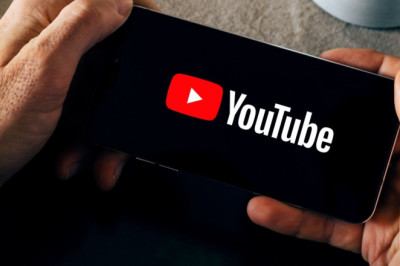
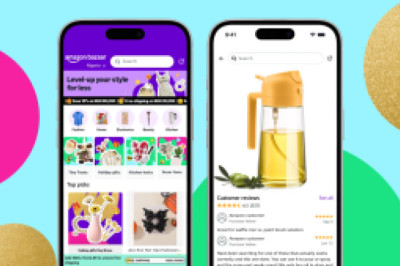
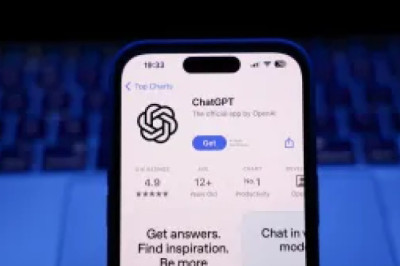


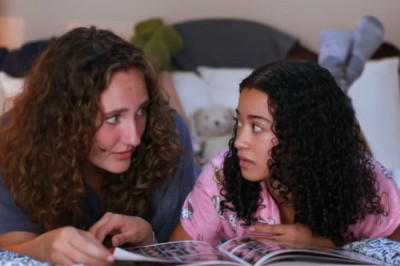



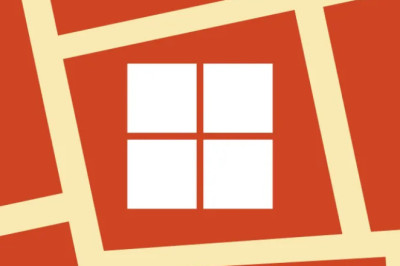
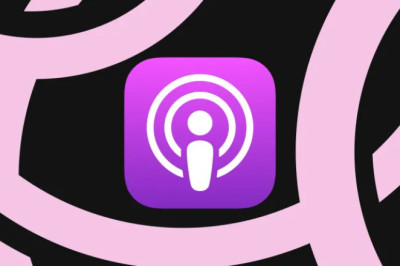
Yorumlar
0 comment